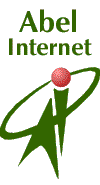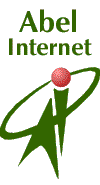
Home
|
The following is a step-by-step guide to setting up your software for
use with Abel Gratis. We recommend that you print this page before
continuing, and afterwards retain it for reference.
TCP Control
Panels
TCP/IP
- Use the Apple menu, choose Control Panels, choose TCP/IP.
In TCP/IP, make sure your settings are as below:
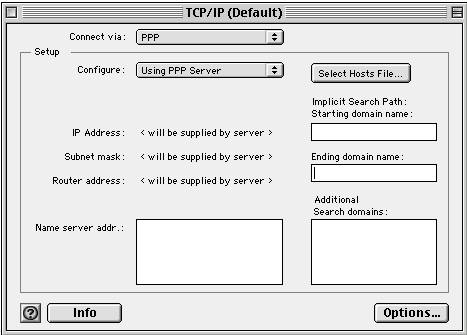
- Connect via PPP (or via FreePPP Setup, if relevant)
- Configure: Using PPP Server
- IP Address <will be supplied by server>
- Subnet Mask <will be supplied by server>
- Router Address <will be supplied by server>
- Name Server Addr.:
195.72.113.30, then press the
"enter" key and type: 195.72.113.31
- Additional Search Domains: abelgratis.com
MacTCP
- Use the Apple menu, choose Control Panels, choose MacTCP
- Ensure PPP or FreePPP is highlighted (at the top)
- Click "More ..."
- Bottom right quarter of screen -
On the first line set:
Domain entry
to: abelgratis.com
IP Address entry to: 195.72.113.30 Default: Select
On the second line set:
Domain entry to: abelgratis.com
IP Address entry to: 195.72.113.31 Default:
Not Selected
- Select Manually (top left)
Set Gateway Address (lower down, bottom left) to 195.72.114.244
Select Server (top left again)
- Select Class C (top right quarter of screen) - click on the Class
letter
to change to Class C, if necessary
- Make sure on top left Under Obtain Address, Server is
highlighted.
- Click OK & save changes if asked - not a bad idea to go back and
double heck your settings
E-mail
Software See elsewhere.
If you require further assistance please phone our technical support
line on 0906 680 4444: the charge is 25p per minute at all times. Alternatively, send an email to support@abelgratis.com giving
details of the software you are using and the problem you are
experiencing |